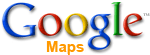 Want to create an online map of your members, small groups, house churches and/or whole church? Use Google Maps.
Want to create an online map of your members, small groups, house churches and/or whole church? Use Google Maps.
Now you maybe asking, "Why would I want to do that?" I'll give you 5 reasons.
- Visitor follow-up: have a church member in the neighborhood stop by instead of the pastor.
- Pastoring/Shepherding: assign Elders or Community Pastors to oversee families in a particular area.
- Small groups: helps to see a map when you are suggesting a small groups to church members
- Service projects: organize city-wide service projects, meeting specific community needs.
- Community/Cultural: find out what communities in your area that your church doesn't reach, and possible could or should.
What is it?
Google Maps is a free online mapping program (similar to MS-MapPoint, MapQuest) that allows you to place markers on specific addresses.
Google Maps is a free online mapping program (similar to MS-MapPoint, MapQuest) that allows you to place markers on specific addresses.
What are the benefits?
- Maps can be public or unlisted. However even, if it is unlisted you can send it only to certain users.
- Marks are quickly and easily exported to Google Earth via KML file (it's like an html file for Google Earth)
- Visually amazing!
- Easily managed when working with small groups
The biggest limitation is that Google Maps (as of today) only shows 50 marks at a time. You can add more than 50, but it pushes it to a separate page. My suggestion is to tentatively organize your church into groups smaller then 50 address and set up a Google Map for each. Then, if you want them all on one map export each group to Google Earth via KML file. Then you can open then all up in Google Earth together. FYI - Google Earth doesn't have "detailed maps" of smaller cities or towns.
Example - I made two maps for demo. John the Baptist's (House Church A) and Peter, the Rock (House Church B). To view the Google Map via Google Earth click the KML link. If you don't have Google Earth, download it. It's free.
To get started using Google Maps go to http://maps.google.com and click on the 'My Maps' tab. Feel free to ask if you have any questions.

0 comments
Post a Comment